
Master Your Finances: Create a Debt Snowball Spreadsheet for Beginners
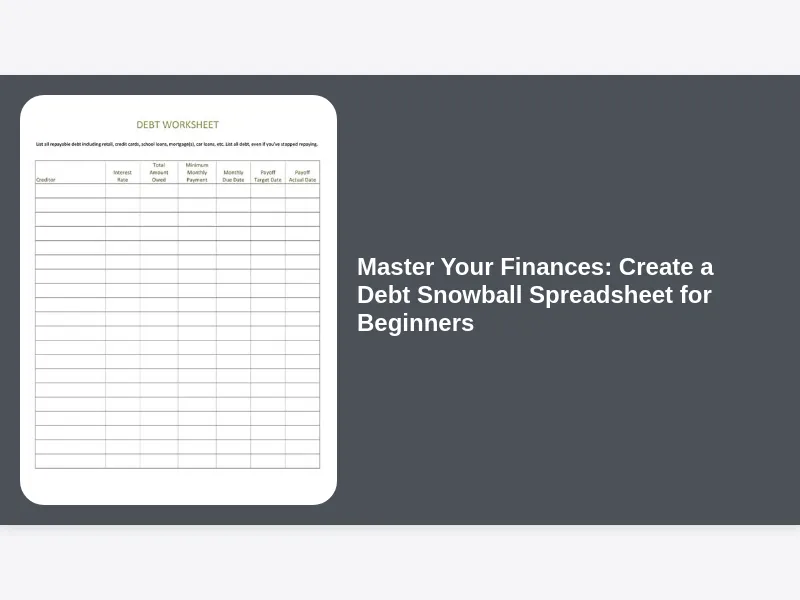
Taking control of your finances can feel like scaling a mountain, especially when burdened by debt. But what if I told you there's a straightforward, empowering method to chip away at that mountain, one snowball at a time? Enter the debt snowball method, and its trusty companion: the debt snowball spreadsheet. If you're a beginner feeling overwhelmed, don't worry! This comprehensive guide will walk you through creating your very own debt snowball spreadsheet, setting you on the path to financial freedom.
Understanding the Debt Snowball Method and Its Benefits
The debt snowball method, popularized by financial guru Dave Ramsey, is a debt repayment strategy where you list your debts from smallest to largest, regardless of interest rate. You then focus on paying off the smallest debt first, while making minimum payments on all other debts. Once the smallest debt is paid off, you "snowball" the money you were paying on that debt into the next smallest debt. This creates momentum and provides quick wins, which can be incredibly motivating. It's not always the most mathematically efficient method (that would be the debt avalanche, focusing on high-interest debts first), but the psychological boost of seeing progress makes it a powerful tool for many.
Why use the debt snowball method?
- Motivation: The quick wins are incredibly motivating, keeping you on track.
- Simplicity: It's easy to understand and implement, even if you're new to budgeting.
- Behavioral Change: It helps you build good financial habits.
- Reduced Stress: Seeing your debts shrink can significantly reduce financial stress.
Step-by-Step: Building Your Debt Snowball Spreadsheet from Scratch
Creating a debt snowball spreadsheet doesn't require advanced Excel skills. We'll break it down into manageable steps.
1. Choosing Your Tool: Excel, Google Sheets, or Dedicated App?
While dedicated debt management apps exist, a spreadsheet offers maximum customization and control. Both Excel and Google Sheets are excellent options. Excel is a powerful desktop application, while Google Sheets is a free, cloud-based alternative accessible from anywhere. For this guide, we'll focus on the principles that apply to both, but I'll use Google Sheets for demonstration purposes, because it is free and most readers can easily access it.
2. Listing Your Debts: The Foundation of Your Spreadsheet
Open a new spreadsheet and create the following columns:
- Debt Name: (e.g., Credit Card A, Student Loan, Car Loan)
- Starting Balance: The current outstanding balance on each debt.
- Interest Rate: The annual interest rate for each debt.
- Minimum Payment: The minimum amount you must pay each month.
- Extra Payment: The additional amount you plan to pay towards the debt snowball.
- Total Payment: The sum of the Minimum Payment and Extra Payment.
- Ending Balance: Calculated balance after the payment (more on formulas later).
- Months to Payoff: Estimated months to payoff each debt.
Populate the sheet with all of your debts. Be thorough! Don't forget smaller debts, as they are the perfect starting point for your snowball. You can create a debt inventory to make sure you don't leave anything out.
3. Calculating Ending Balance and Months to Payoff: Spreadsheet Formulas
This is where the magic happens. We'll use formulas to automatically calculate your ending balance and project your payoff timeline.
- Ending Balance Formula: In the "Ending Balance" column, enter the following formula:
=IF(Starting Balance - Total Payment<0,0,Starting Balance - Total Payment)This formula subtracts the total payment from the starting balance. TheIFstatement ensures the ending balance doesn't go below zero. The formula checks if the starting balance less the total payment is less than zero. If the condition is true, the formula returns 0. If the condition is false, the formula subtracts the Total Payment from the Starting Balance. This prevents the sheet from showing negative debt. - Months to Payoff: Calculating the exact months to payoff requires a more complex formula using logarithms, or you can estimate this value using online calculators like https://www.calculator.net/debt-payoff-calculator.html. Enter this value into your spreadsheet.
4. Sorting Your Debts: Arranging by Balance for Snowball Effect
Now, sort your debts by the "Starting Balance" column, from smallest to largest. This arranges your debts in the order you'll attack them with the debt snowball. In Google Sheets, select the entire data range, then go to "Data" > "Sort range" and choose the "Starting Balance" column to sort by, ensuring that you sort A->Z (ascending).
5. Inputting Your Extra Payment: Fueling the Snowball
Decide how much extra money you can realistically allocate to your debt snowball each month. This could come from cutting expenses, earning extra income, or a combination of both. Enter this amount into the "Extra Payment" column for your smallest debt. For all other debts, leave the "Extra Payment" column at zero for now.
6. Automating Payment Increases: Snowballing Your Payments
This is a critical step. After you pay off your smallest debt, you'll






